Freckles, a Sunspot Info Gadget for Vista/7/8

In order to get an idea of current HF propagation conditions and perhaps to predict propagation paths, we most often check the current Sunspot Number, the Solar Flux, and the Interplanetary A (Ap) and K (Kp) indices. The gadget presented here, Freckles, will display this information in the Sidebar or on the Desktop in a small window, along with the latest Extreme Ultraviolet Imaging Telescope (EIT) picture. This information is constantly updated, so you will always see the latest information.
Freckles browses the NOAA Space Environment Center website and loads the files that contain the information we're interested in. These files are then parsed to extract the information and this information is then displayed in a small window. Since the information is gathered from the internet, you will need an internet connection to make this work.
For those interested, Freckles is mostly written in HTML, Javascript and Ajax.
Why freckles?
The sun is often depicted as a face. What is most appealing about Ms. Sunshine to us hams, are the spots on her face. It's those spots that provide us with great propagation on the High Frequency bands. The more spots, "freckles", she has, the more attractive she becomes to us.
What does freckles look like?
Once Freckles is installed, it will appear in the Sidebar. On the right hand side of the picture below, it's right under the clock. You can move Freckles anywhere in the Sidebar, or drag it onto the desktop. If for some reason you removed Freckles from the Sidebar or the Desktop, you can enable it again through the Gadget Picker, shown on the left side:
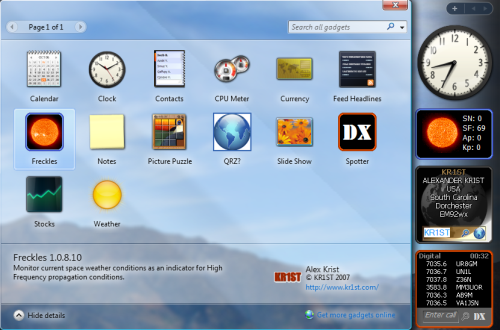
As you can see, Freckles shows the Sunspot Number (SN), the Solar Flux (SF) and the Interplanetary A (Ap) and K (Kp) indices. To the left of the numbers is a small picture of the sun taken by the Extreme Ultraviolet Imaging Telescope by SOHO.
More Freckles
The image of the sun is of course very small. When you click on it, a so called "fly-out" will appear with a larger image of the sun:
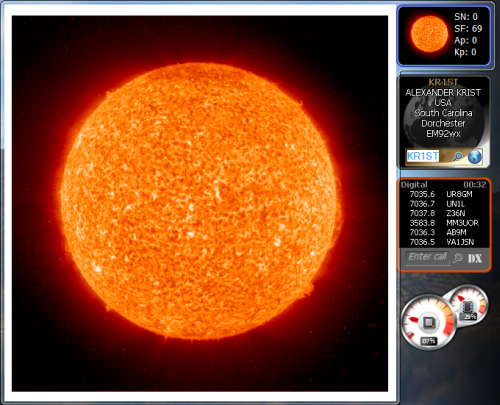
When you click on the indices to the right of the sun image, you will be presented with a fly-out containing the full text of the latest WWV information containing the indices:
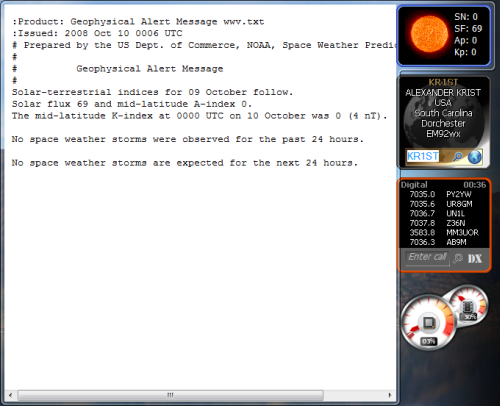
This is the same information you will hear on the WWV stations on HF, 18 minutes past the hour.
downloading and installing
You can download Freckles.zip here. When you click on the link a dialog box will pop up asking you if you want to open or save the gadget. Save the file first. Just chose a folder to save it in on the next dialog box. Unzip the gadget and double click the "Freckles.gadget" file. Windows will then ask you if you want to install it.
Installation takes just a few seconds because gadgets are typically very small. Freckles is just 25 kB in size. The gadget will run immediately in the Sidebar. It may take a few seconds before the sun image or the indices appear. This information is gathered from the internet so it depends on many factors how quickly this information is downloaded. In most cases it will be just a second or two.
As with any gadget, you can move it around on the Sidebar or drag it to a spot on your desktop. The gadget will continue to run wherever you place it. To close the gadget, simply click on the "x" button that appears next to the gadget when you move the mouse over it. To restart Freckles, double click its icon in the Gadget Picker.
Conclusion
I hope Freckles will be of use to you. Writing it was very educational to me. Gadgets are a very useful addition to the Windows desktop environment, especially to keep you up to date with certain information. There are plenty of resources available on the web that will explain how to write a gadget. If you have ever written a web page, you can write a gadget. I hope Freckles may inspire you to write one, too. And if you do, please let me know.
If you have any questions or suggestions, please do not hesitate to drop me an email.
73,
--Alex, KR1ST
